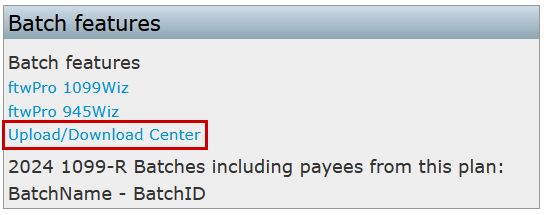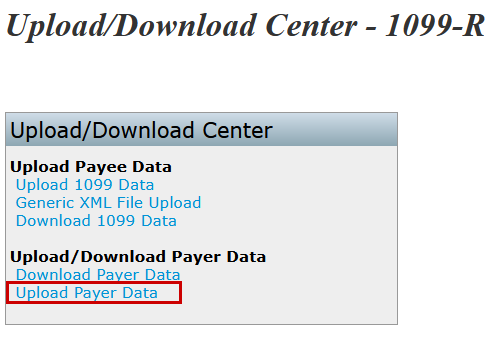For organizations managing a large number of payers, Payer TINs and related data can be uploaded in batch mode.
Companies and plans must already be set up in the system before proceeding.
Note: New users without plans set up can send a list of client EINs to support@ftwilliam.com.
Prior year Form 5500/SF data from the Department of Labor (DOL) can be imported—regardless of the previous vendor (e.g., 55AutoFill). This service will add companies and any filed 5500 plans to the account.
To use this free service, email a spreadsheet with all company EINs and include the ftwilliam.com Company Code.
A subscription to the 5500 module is not required to use this feature. It is intended solely to help establish companies, plans, and any applicable available data.
Steps to Download and Upload Payer TINs and Data
Step 1: Access the Upload/Download Center:
- Navigate to the Upload/Download Center located in the Batch Features box on the 1099-X - Year screen.

Step 2: Download Payer Data:
- Click Download Payer Data under Upload/Download Payer Data and save the .csv file to your hard drive.

Step 3: Open and Review the Spreadsheet
- Open the downloaded spreadsheet, which lists all the plans available within the company code.
- The first two columns are company and plan specific—do not alter these.
Step 4: Update the Data:
- Update the TrustEIN, Responsible Party, and Company Data as needed.
- Plans that will not require 1099/5498s can be removed, but it is not mandatory to do so. Any fields that are not altered will be silently skipped upon upload.
- New plans cannot be added through this upload. Missing plans must be added manually as outlined in the following article: How to Manually Enter Payer Data.
Step 5: Upload the Updated File:
- Save the updated file and return to the Upload/Download Center.
- Select Upload Payer Data.
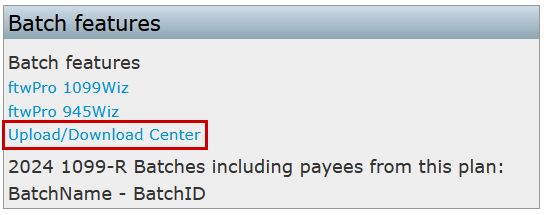
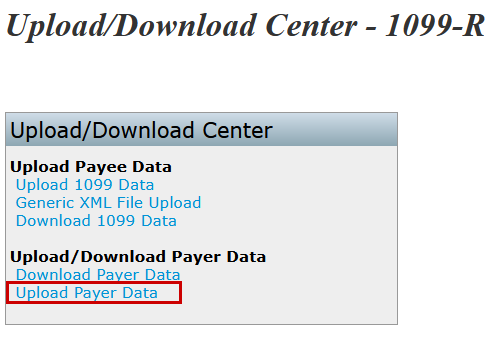
Step 6: Select and Submit the File
- On the Upload Payer Data screen:
- Browse for the saved file.
- If notes were added above the header row, enter the Number of Rows to Ignore Before Header Row. This will default to zero, as the Header Row will typically be the first row on the user's spreadsheet. Do not delete the column headers.
Step 7: Complete the Upload
- Click Submit to upload the file. The total number of Payers added will be displayed.